You can configure extended properties specific to a table.
To configure table specific extended properties, follow these steps:
- In the Data Catalog pane, click a table.
- Click the Extended Properties tab.
- Click Configure.
- Field Controls: Use this pane to get the required UI elements.
- Configure Form: Use this pane to design forms using the available UI elements in the Field Controls pane.
- Properties: Use this pane to view the properties of the UI element selected in the Configure Form pane.
- Click Edit. Then, double-click or drag and drop the required UI elements from the Field Controls pane to the Configure Form pane.
- Select UI elements, one at a time, and configure their properties in the Properties pane.
- Click Save.
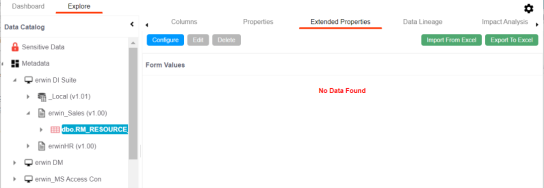
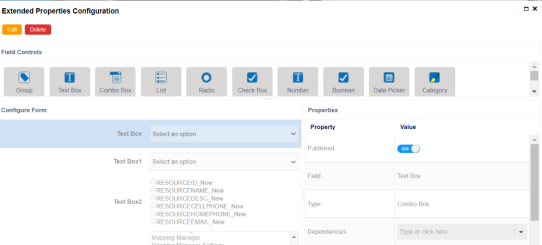
The Extended Properties Configuration page contains the following sections:
The form is saved, and is available on the Extended Properties tab.
You can download the extended properties in the XLSX format and use it as a template to import extended properties. To download extended properties, on the Extended Properties tab, click Export To Excel.
|
Copyright © 2022 Quest Software Inc. |